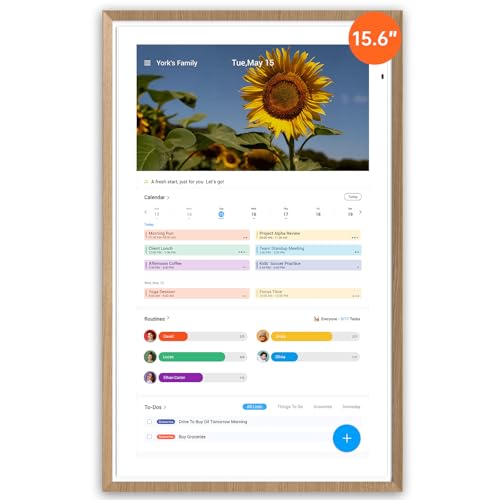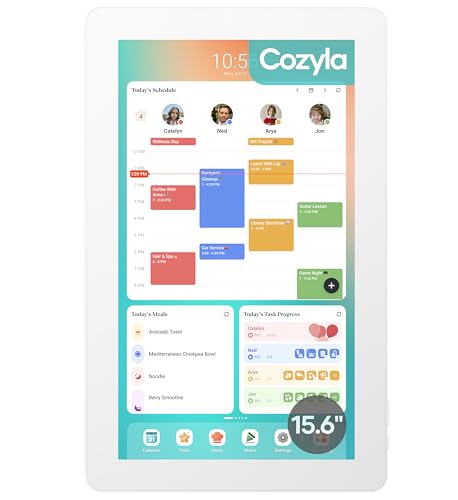Affiliate Disclosure: This post may contain affiliate links. If you buy through them, I may earn a commission at no extra cost to you. For more information please refer to the Disclaimer, Terms and Conditions, and Privacy Policy.
This post is all about the DAKboard digital wall calendar.
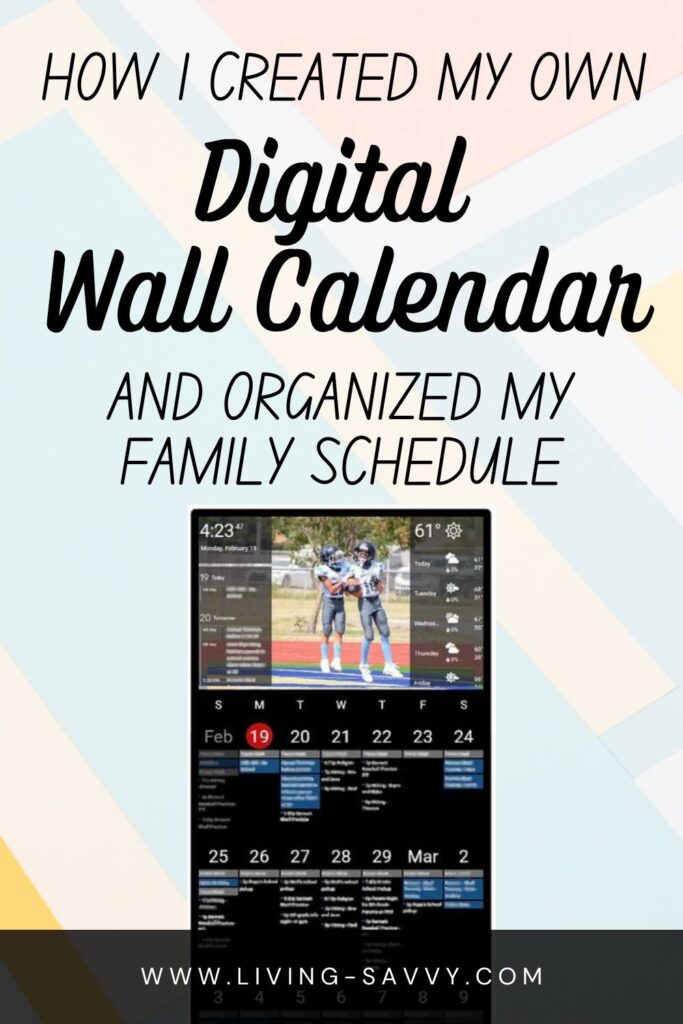
Are your family’s schedules hectic with activities, appointments, and events scattered across multiple calendars, hand written notes, whiteboards, and more? Are you going crazy trying to find a way to manage everyone’s chaotic schedules and keep everything organized? If this sounds familiar, rest assured, you’re not alone. About 5 years ago, this was me too. I knew I had to find a way to bring some order to this madness! Luckily, I found a product that turned out to be a life-saver! The DAKboard digital wall calendar! Let me tell you, this thing is a game-changer. #DAKboardDigitalWallCalendar #DAKBoard #DAKBoardDigitalCalendar #DAKBoardWallCalendar #DigitalWallCalendar #DigitalDashboard
This post is all about the DAKboard Digital Wall Calendar.
All Hail the DAKboard Digital Wall Calendar!
If you haven’t purchased the DAKboard Digital Wall Calendar, you better RUN now to get one. I am obsessed with mine, and I have been using it for 5 years! I honestly do not think I could keep life straight without it. Also, everyone who visits my home asks about it in admiration, so there’s that, too! Just get one!
Table of Contents:
- What is the DAKboard Digital Wall Calendar?
- Key Features
- Uses
- Setup and Installation
- Costs
- All about my DAKboard: DAKboard Family Dashboard
- Alternative Digital Calendars
What is the DAKboard Digital Wall Calendar?
With the DAKboard digital wall calendar you can display customized digital content including photos, calendars, news, websites, weather, etc. You can sync multiple Google calendars, and you can use Google Photos and other Photo applications to sync photos. You can customize exactly how you want your display to look from a variety of layout templates.
Key Features of the DAKboard Digital Calendar
Customized Layouts: Users can choose from multiple options and layouts for displaying calendars, photos, news, weather, and a variety of other information. Users can also customize color schemes.
Online Calendar Syncing: DAKboard Digital Wall calendar can sync with Google Calendar, iCloud Calendar, and many other calendar options.
Weather Widget: Display real-time weather updates right on your DAKboard Digital Wall Calendar
Photo Syncing Slideshows: Set up a slideshow of photos to display on your DAKboard Digital Wall Calendar. DAKboard integrates with many photo sources, including Google Photos.
News Feeds: DAKboard can display recent news headlines in real-time!
The DAKboard Digital Wall Calendar/Digital Dashboard is so versatile. It can be customized to fit your needs, and has plenty of options to accommodate.
Uses: Why Do I Need a Digital Calendar?
The DAKboard digital wall calendar has so many different usage options.
Home Use: Use your DAKboard in your home to display family calendars, display weather, or share photos, or create the ultimate Family Digital Dashboard. Everything in one central location, so your family stays organized!
Office/Business: Businesses can use a DAKboard display to show menus, digital signage, events, meetings, promo ads, and more!
Schools: Schools could utilize a DAKboard to display upcoming events and announcements, student and athletic achievements, etc.
DAKboard Setup and Installation
DAKboard digital dashboard is pretty simple to set up. You will just need a few items to complete the installation and get your DAKboard digital wall calendar up and running.
- Internet Connection: Make sure you have a WiFi connection in the location you intend to put your DAKboard.
- DAKboard Device. There are quite a few device options, so you will need to select the option that meets your personal needs.
- DAKboard CPU v4 (approx $170) Check Current Price
- Raspberry Pi with DAKboard OS installed: Raspberry Pi3B+ or Raspberry Pi4B (2GB+) – Install Instructions (Dakboard Raspberry Pi Instructions)
- Other supported devices (see device guide selection for options)
- Display screen (TV or Monitor) – If buying a monitor, make sure you get an IPS monitor with at least 1080p. Also, look for a monitor with the back power and HDMI cords facing down, so it can mount flatter against the wall. Also, ensure the mounting holes are VESA compatible, so you can use any VESA mount.
Here are a few monitor options that meet these requirements:
Costs
DAKboard is available completely FREE with the most important features. For additional customization/integration or additional screens, DAKboard also has multiple subscription options. See DAKboard digital wall calendar pricing options here: https://dakboard.com/pricing
All about my DAKboard: DAKboard Family Dashboard
Now, to the good stuff. My precious DAKboard. As I mentioned, I have been using this thing since 2019 and am obsessed with it. When I moved to a new home, I couldn’t get that thing back on the wall quickly enough! So, let’s talk about how I use it.
I am currently paying for the Essential plan because I wanted some additional customization features. For many years, I just used the free version, and honestly, it really was just fine.
Here is what I have displayed on my DAKboard Digital Wall Calendar right now.
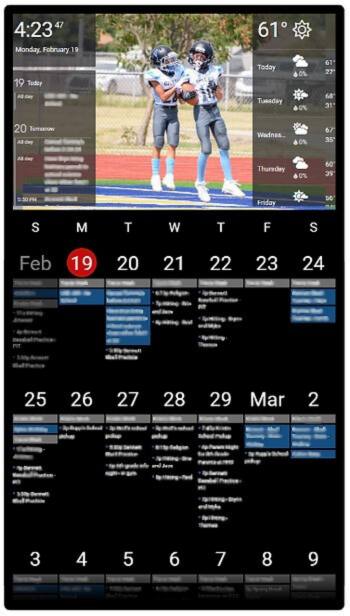
Google Photos Slideshow: I have a special album created in my Google Photos that I have synced to my DAKboard. It plays as a slideshow at the top. I can easily choose the photos I want to display by simply adding/deleting them from that specific Google Photos album that I have set up to sync.
Weather Widget: I have a weather widget Displayed in the top right corner. It shows the current temperature and a 5-day forecast.
Clock: I have the Clock displayed in the top left corner.
Daily Events: I have a list of the current day’s upcoming events, shown on the top left.
Google Calendar: I have multiple Google Calendars syncing into one calendar. I am using the Big Calendar layout.
Customization: I have custom colors set up for “all-day events.” I also have my display set up to automatically turn off every night at midnight and turn on at 6 am.
Have I convinced you yet how valuable a digital dashboard is to organize your life? You really do need to get a DAKboard Digital Wall Calendar. They are AWESOME!
Other Digital Calendars
I have been seeing more digital wall calendars or digital dashboards available lately. I want to share a couple that have sparked my interest or caught my eye recently.
The Skylight Calendar looks really cool and is available in 15″ or 27″ sizes. The ApoloSign and Cozyla seem to be newer to the market, but look like they have really robust and neat options. I would say each of these are worth checking out! Let me know in the comments if you have one of these other smart calendars and how you like it!
Shop this Post
Quick access to all products referenced in this post!
#DigitalFamilyDashboard #DAKBoardDigitalDashboard #SmartWallCalendar #DigitalSmartCalendar #FamilyDashboard #FamilyCalendar #DAKboardDigitalWallCalendar
This post was all about the DAKboard digital wall calendar.
Other posts you may like:
- Upgrade Your Home Comfort: Why Emerson Sensi Touch Smart Thermostats Are the Ultimate Solution!
- Working from home office essentials 2024
- Must have Tech Gadgets for students
- The Ultimate list of Work From Home / Remote Work Essentials
- Learn How to Calm Down a Hyper Dog
- Top 100 Gifts for Women of 2024
- Gifts Men Actually Want in 2024
- 2024 Popular Christmas Gift Guides
Affiliate Disclosure: This post may contain affiliate links. If you buy through them, I may earn a commission at no extra cost to you.
Amazon Affiliate Disclosure: living-savvy.com is a participant in the Amazon Services LLC Associates Program, an affiliate advertising program designed to provide a way for websites to earn advertising revenues by advertising and linking to Amazon. For more information please refer to the Disclaimer, Terms and Conditions, and Privacy Policy.